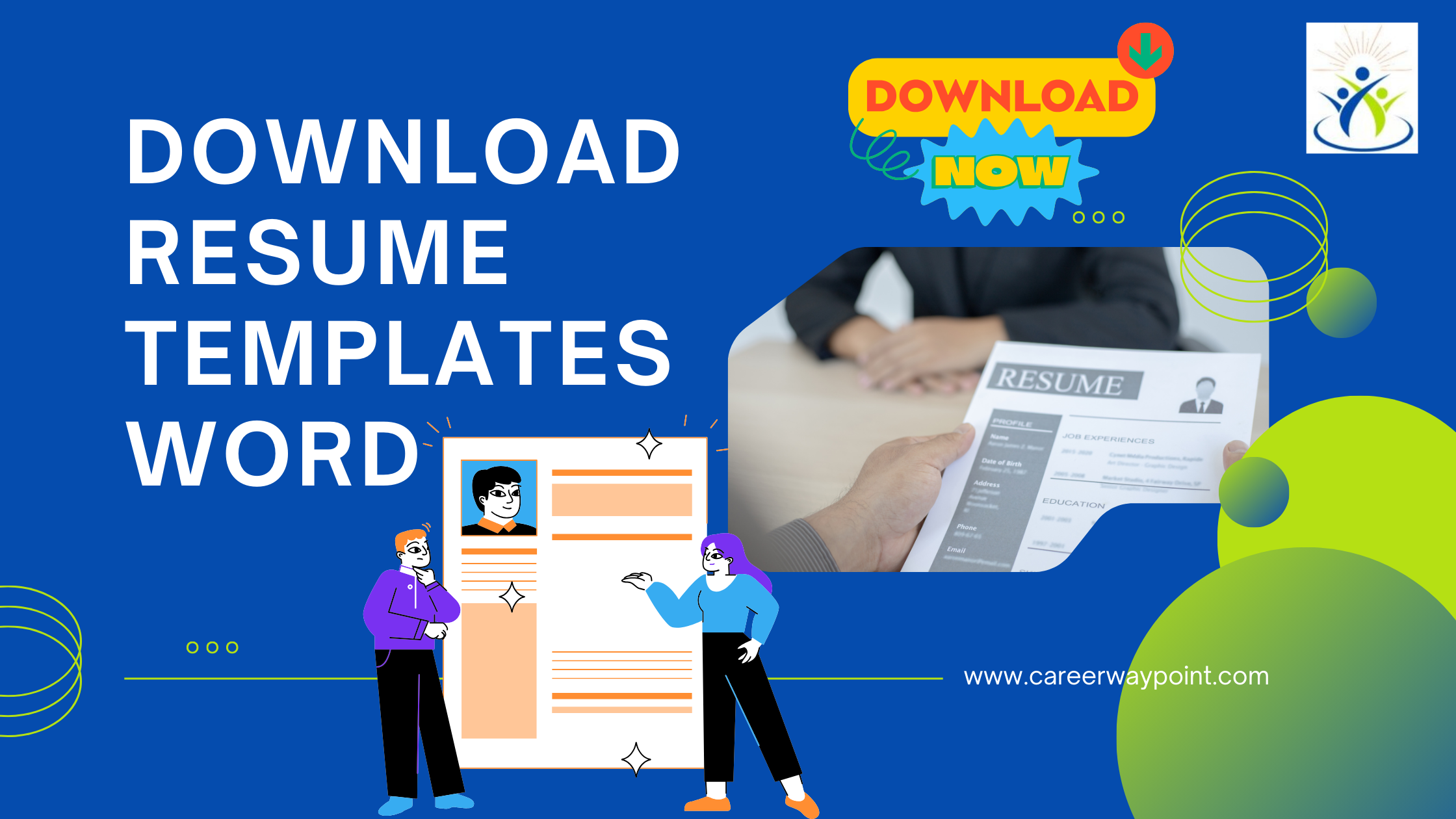Download resume templates in word format– The journey to landing your dream job begins with a single, crucial document: your resume. In a competitive job market, the importance of a well-crafted resume cannot be overstated. It’s not just about listing your experiences and skills—it’s about presenting them in the best possible light. Fortunately, Microsoft Word offers a variety of resume templates that can help you get started. In this guide, we’ll walk you through how to find, download, customize, and effectively use these templates to create a resume that stands out.
Top 10 Professional Resume Templates in Microsoft Word
Microsoft Word provides a plethora of options that cater to every taste and professional requirement. Here are the top 10 professional resume templates that can set the stage for your application:
Modern Chronological Template: Ideal for showcasing a sleek, time-efficient progression through your career.
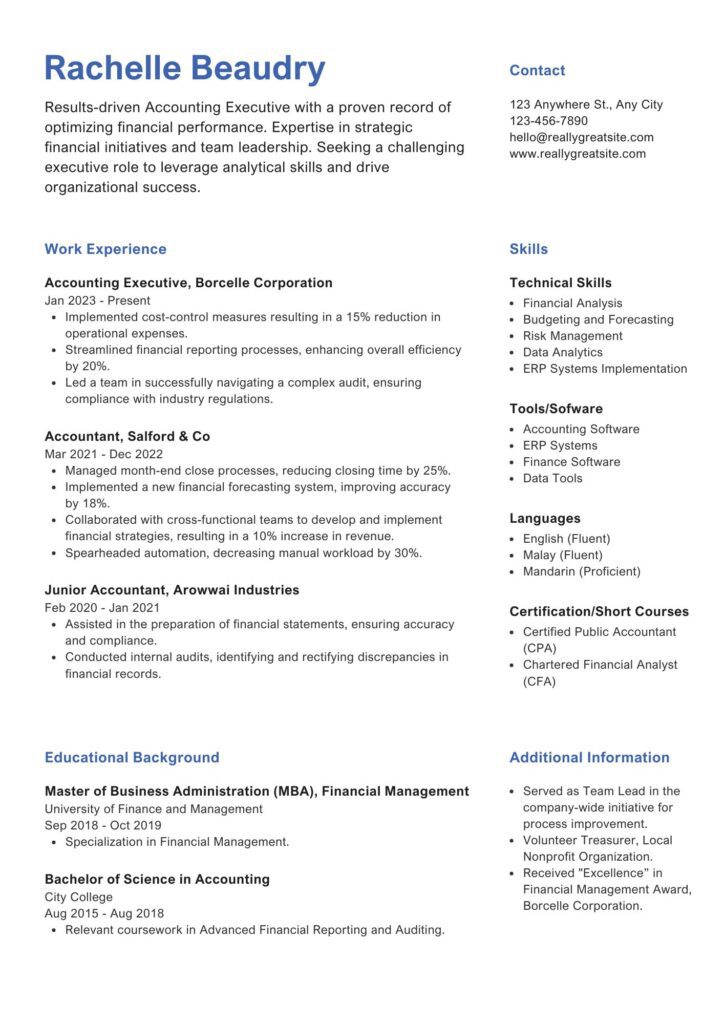
Balanced Resume Template: Perfect for those who want to balance between a touch of creativity and professionalism.
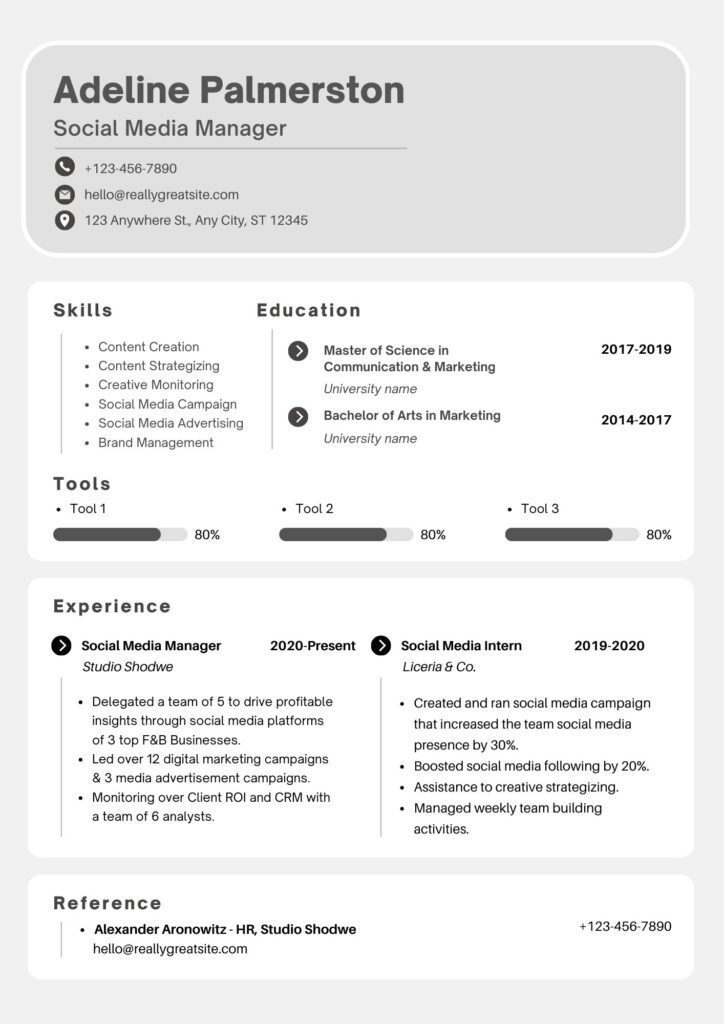
Contemporary Photo Resume: Adds a personal touch with a space for a photo, suitable for creative industries.
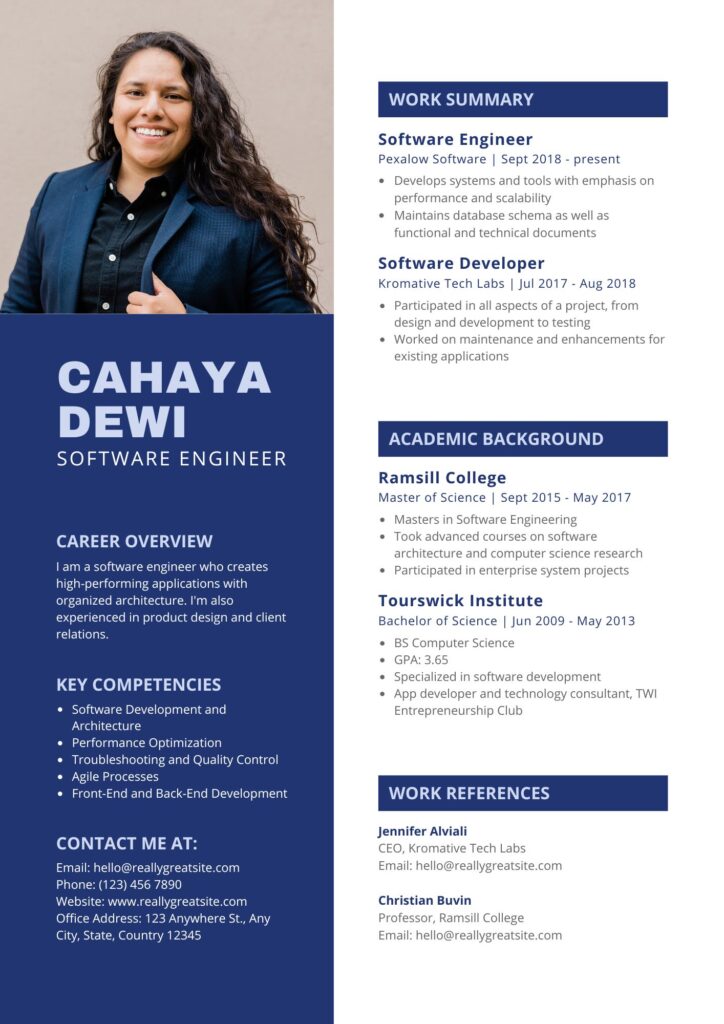
Professional Resume Template: A classic layout that highlights your experience and qualifications with a clean format.
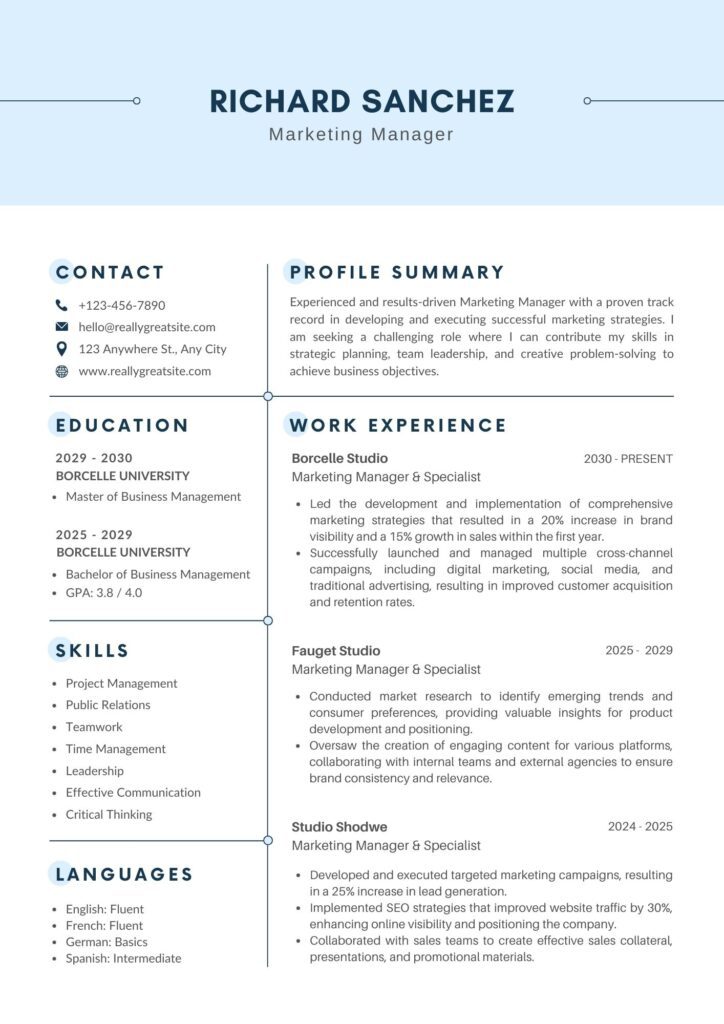
Creative Resume Template: Offers vibrant colors and imaginative design elements that stand out.
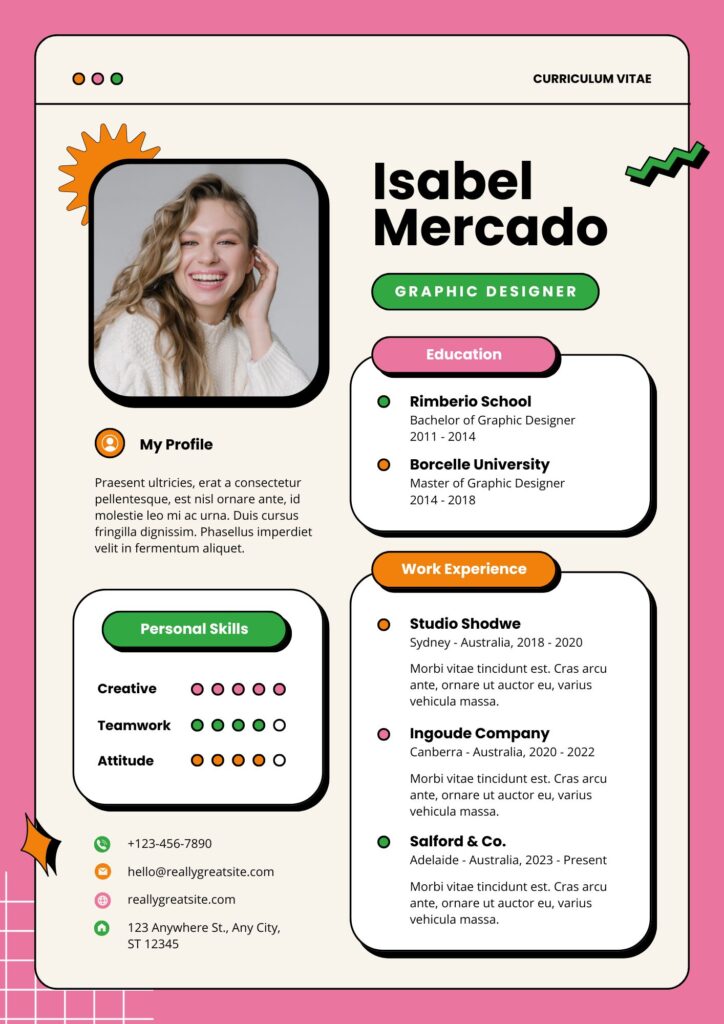
Minimalist Resume Template: For those who prefer to keep it brief and to the point.
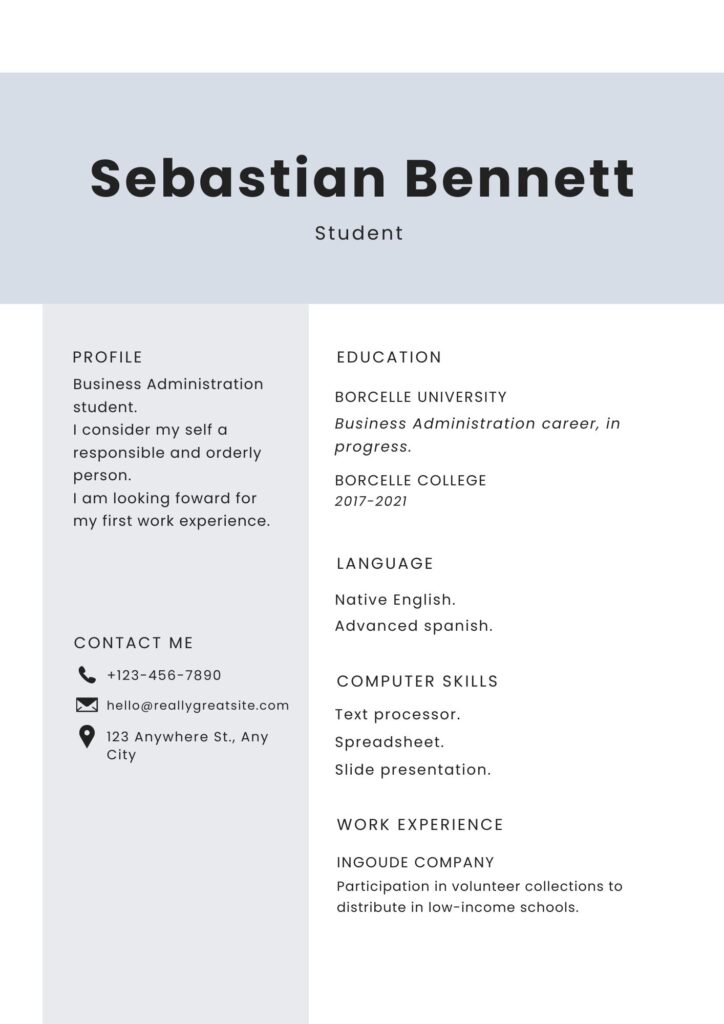
Elegant Resume Template: Features stylish fonts and elegant design details for a sophisticated look.
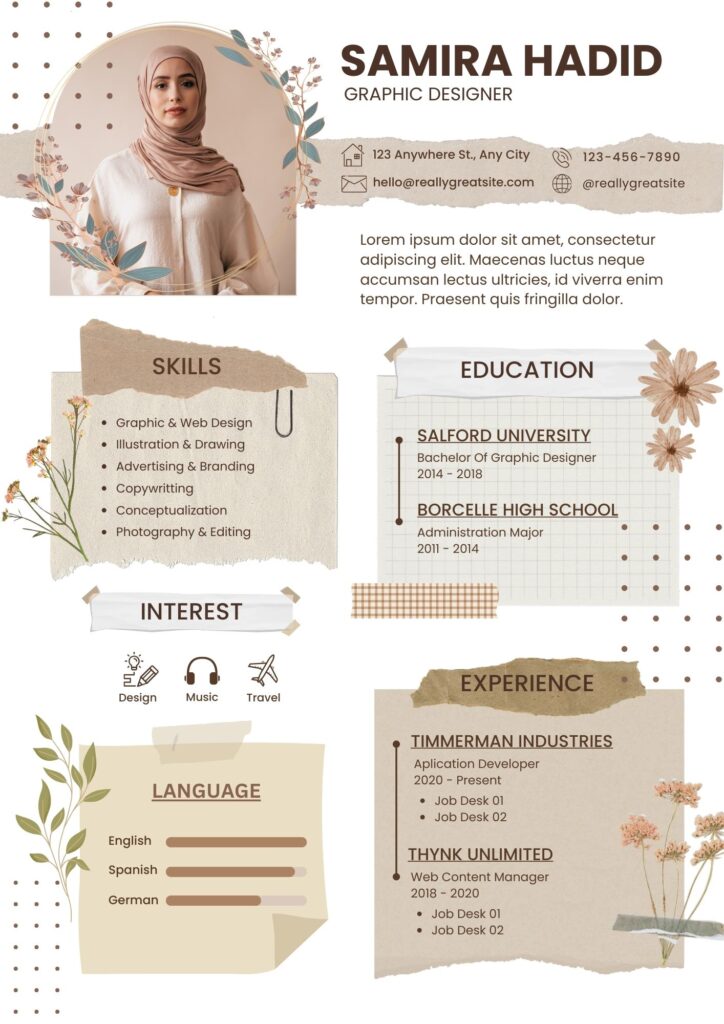
Infographic Resume Template: Ideal for visualizing your skills and successes in a unique format.
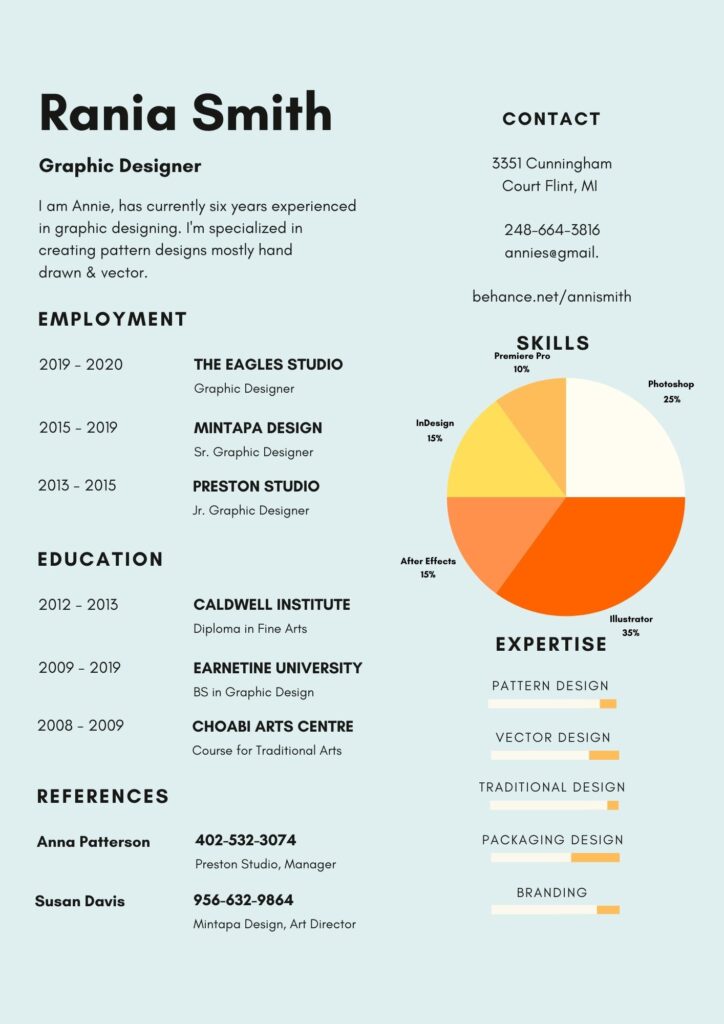
Tech-Inspired Resume Template: Geared towards tech industry applicants, featuring modern design and digital flair.
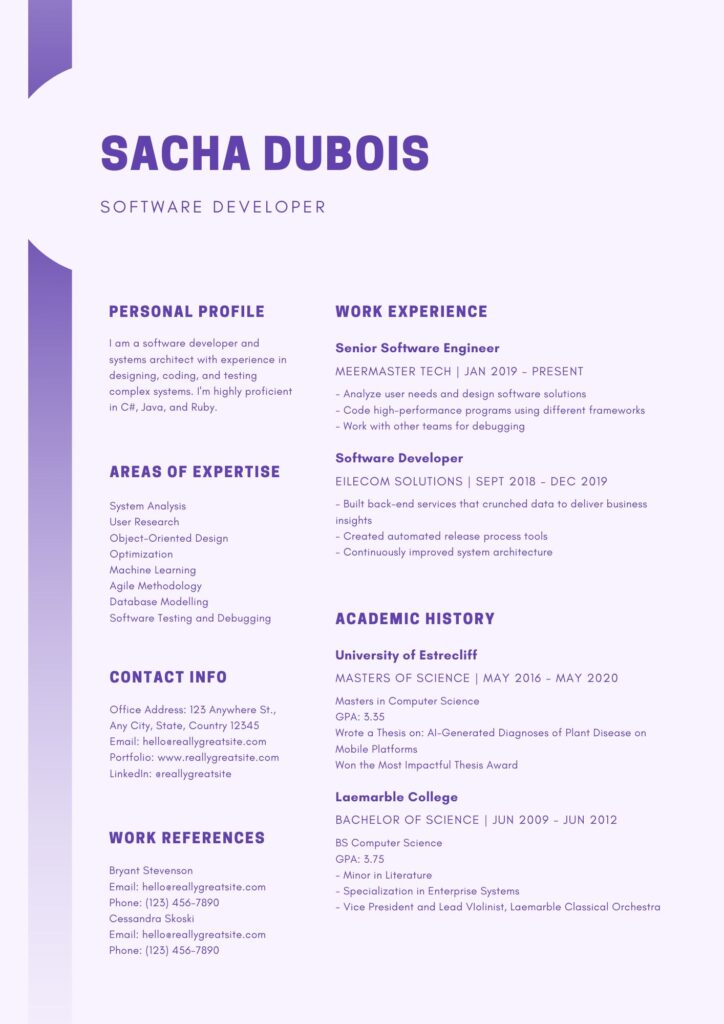
Executive Resume Template: Designed for senior-level positions, emphasizing leadership and achievements.
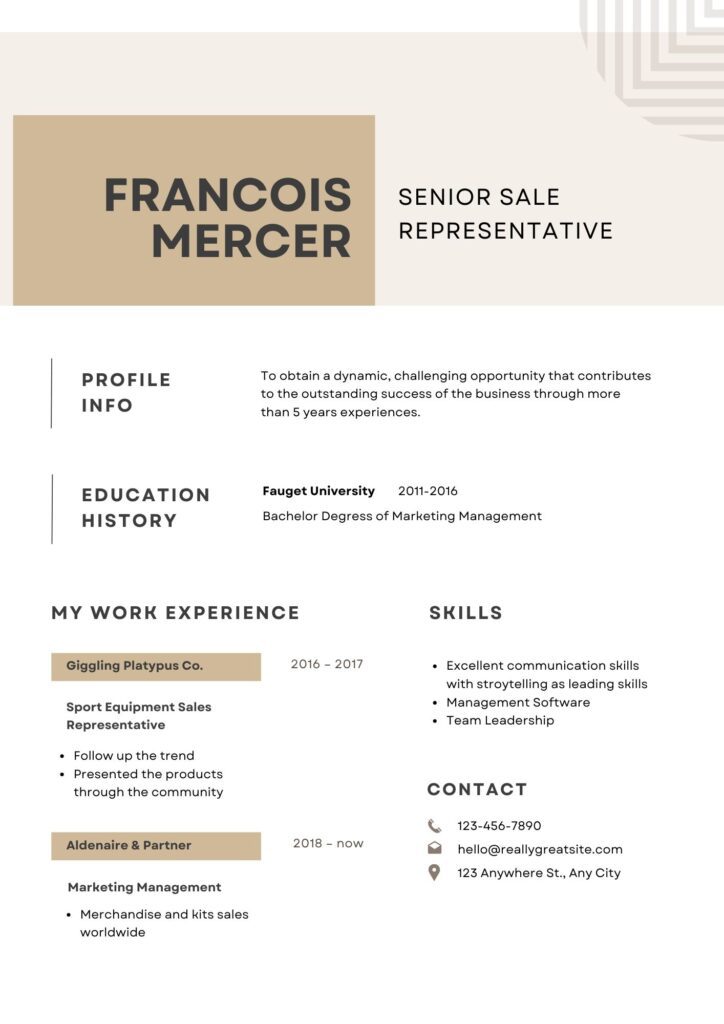
These templates can be found by navigating to the “File” menu in Word, selecting “New,” and then searching for “Resumes.”
Section 1: Finding the Right Resume Template
Choosing the right template can set the tone for your entire resume. Here’s how to select one that best suits your professional profile:
- Sources for Word Resume Templates:
- Official Microsoft Templates: Access these directly within Word by clicking on “File” > “New” and then typing “resume” into the search bar.
- Reputable Third-Party Websites: Websites like Canva, Hloom, and Resume Genius offer professionally designed templates. Ensure these sites are reputable to avoid downloading harmful files.
- Factors to Consider When Choosing a Template:
- Industry Relevance: Opt for designs that align with industry standards. For example, creative fields may allow for more stylistic freedom, whereas corporate jobs might require a more traditional layout.
- Professional Experience Level: Select templates that cater to your career stage—different designs work better for entry-level positions versus executive roles.
- Design Preferences: Consider templates that reflect your personal style but remember, readability is key.
Section 2: How to Download Resume Templates
Once you’ve found the right template, the next step is downloading it for personalization:
- Downloading from Microsoft Word:
- Open Word and go to “File” > “New.”
- Search for “resume templates.”
- Choose a template and click “Create” to open it in a new document.
- Downloading from External Websites:
- Visit the website, choose a template, and download the .docx file format to ensure compatibility.
- Always scan downloaded files with antivirus software to prevent malware risks.
Section 3: Customizing Your Resume Template
A generic resume won’t make the cut. Customize your chosen template to showcase your unique qualifications and experiences:
- Editing Text:
- Replace placeholder text with your details. Be concise and highlight achievements using action verbs.
- Modifying Design Elements:
- Fonts and Colors: Stick to professional fonts like Arial or Times New Roman. Use color sparingly to highlight important sections.
- Layout Adjustments: Add or remove sections by right-clicking headings and selecting “Add” or “Delete.”
- Final Adjustments:
- Proofread your resume thoroughly.
- Check alignment, spacing, and formatting consistency across all sections.
Section 4: Saving and Exporting Your Resume
Your final file should be ready to impress potential employers:
- Best Formats for Saving:
- Microsoft Word (.docx): Ideal for further editing.
- PDF: Best for submission as it preserves the formatting across all devices.
- Tips for File Naming:
- Use a professional format like “FirstName_LastName_Resume.”
Section 5: Additional Tips and Common Mistakes to Avoid
To ensure your resume stands the highest chance of success, keep these tips in mind:
- Customize Your Resume for Each Job: Tailor your resume to match the job description, emphasizing relevant skills and experiences.
- Avoid Common Pitfalls: Steer clear of overcrowding your resume with too much text, using clichés, or including irrelevant information.
Unlock Your Dream Job with Professional Resume Templates in Word Format
Introduction: Why You Need a Well-Formatted Resume in Word
In the competitive job market, your resume is often your first impression. A well-formatted resume not only speaks of your qualifications but also highlights your professionalism and attention to detail. Microsoft Word, a familiar and trusted tool, offers a range of templates to create this crucial document. Whether you’re looking for something modern, creative, or simple, Word has you covered.
How to Customize Resume Templates in Word to Stand Out
Customizing a resume template in Microsoft Word is crucial to making it your own. Here are steps and tips to ensure your resume not only fits your personal brand but also stands out:
- Select the Right Template: Start with a style that best reflects your career level and industry.
- Modify the Design: Adjust fonts, colors, and layout elements to suit your taste and professional image.
- Focus on Content: Tailor your resume content to highlight achievements and skills that align with the job description.
- Personal Touch: Consider adding a unique section that might give you an edge, like certifications, publications, or an impactful personal statement.
Tips for Choosing the Right Resume Template in Word Format
Choosing the correct template involves more than just aesthetics. Consider the following factors:
- Relevance to Industry: Different sectors have different norms. For instance, creative fields may appreciate more stylistic freedom, whereas traditional sectors may prefer a classic approach.
- Experience Level: Make sure the template matches your career progression. Templates are available specifically for entry-level applicants, mid-career professionals, or C-suite executives.
- Functionality: Ensure the template you choose is easily customizable and compatible with different platforms.
The Benefits of Using a Downloadable Resume Template in Word
Using a Word resume template offers numerous advantages:
- Efficiency: Save time with ready-made formats.
- Consistency: Professional templates ensure all your information is presented clearly and consistently.
- Flexibility: Templates can be easily adjusted for different job applications.
- Accessibility: Word is widely accessible and known for its user-friendly features.
Conclusion: Download Resume Template in Word Format Today and Land Your Dream Job
Embarking on your job search with a strong resume can dramatically increase your chances of landing your dream job. By choosing the right template and customizing it to reflect your unique skills and experiences, you’ll be able to present a compelling and visually appealing resume. Download your ideal template from Microsoft Word today and start tailoring it to craft your professional narrative.
Have you used any of these templates for your job applications? Share your experiences in the comments below or suggest other templates that have helped you secure interviews!
By guiding readers through the selection, customization, and benefits of using Microsoft Word resume templates, this blog aims to equip job seekers with the tools they need to create impactful resumes that open doors to new career opportunities.